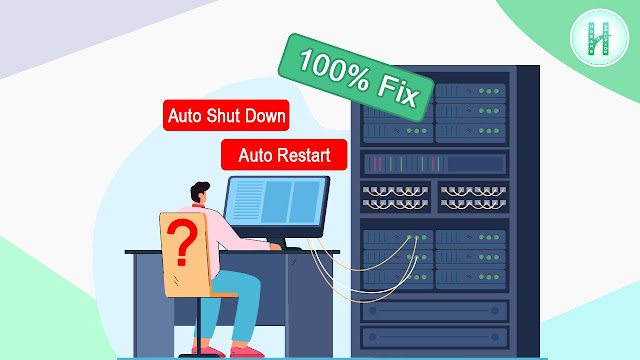About Microsoft Windows Server:
Over The Many Years Microsoft Windows OS and Windows Server OS is the Most Popular and Trusted OS in the World.
Mostly Windows OS And Windows Server OS is Used for Personal, Industrial and Official Uses.
List of Most Popular Windows Server OS:
The Top Rated Most Popular Windows Server OS are Windows Server 2016, Windows Server 2018 and Windows Server 2019
Why Windows Server Automatically Restart or Shut Down After 1 Hour?
Most of the Users are Commonly Facing This Problem. That is Windows Server PC Automatically Restart or Shut Down After 1 Hour. It's a Very Common and Painful Issue.
Most of The Times it Happen Only for Windows Server License Issue.
Secondly, You Have to Check Your CPU and Cooling FAN and Some Times You Have to Clean Your CPU and You Have to Ensure That Is It Properly Working or Not.
How to Fix Windows Server Auto Restart or Shut Down After 1 Hour?
Check Your Windows Server OS License Validation. If You Don't Have the Valid License, Try to Activate Windows Server OS License.
Try to Clean Your CPU and Cooling FAN and Ensure That Those are Properly Working.
If You Ensure That Your CPU is 100% Okay and It's Working Properly.
And If You Don't Have the License for Windows Server OS Then You Can Newly Setup Your Windows Server, and You Will Get 180 Days Free Trail to Use Again.
How to Fix Windows Server Auto Restart or Shut Down without Newly Setup?
- Step 01: Open Windows PowerShell
- Step 02: Type slmgr -div and Press Enter Button
- Step 03: Type slmgr -rearm and Press Enter Button
- Step 04: Now Restart the Computer
As a Result, From Now Again You Can Use 180 Days Free Trail.