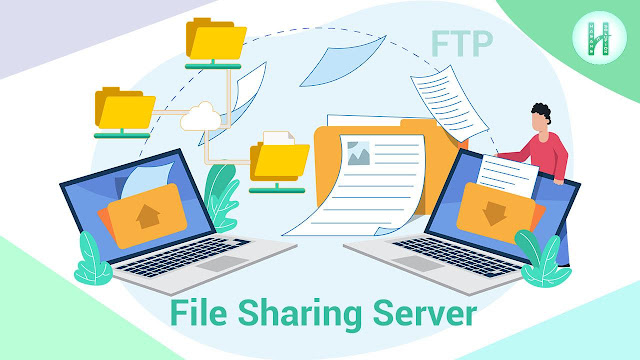Don't Use Pen Drive - Create File Sharing Server for Transfer Files to Another Computer without Internet Connection
About: File Sharing
For Those of us Who Have Multiple Computers at Home, Office or Shop, We Always Need to Transfer Files from one Computer to Another Computer.
We All Use Pen Drive or Spare Cable for This. In This Case, Data Transfer Takes a Lot of Time.
We All Use WiFi Router at Home, Office or Shop.
We Can Easily Transfer Files by Creating a Local Server on a Computer with That WiFi Router. In This Case, Internet is not Required if the Computer is Connected to a WiFi Router, But There is No Problem if There is Internet.
It's Called FTP Server or File Server.
Follow The Steps Below to Easily Create a Local Server.
Instruction: Create File Sharing Server for Transfer Files to Another Computer
- Step: 01 Connect All Desktop Computers or Laptop Computers in Same WiFi or LAN Connection.
- Step: 02 Then Open The Control Panel of Any Computer.
- Step: 03 Then Open The Network and Sharing Centre.
- Step: 04 Then Open Change Advanced Sharing Settings.
- Step: 05 Then Select Turn on File and Printer Sharing.
- Step: 06 Then Goto All Network > Turn Off Password Protected Sharing Then Click on Save Changes.
- Step: 07 Now Create a New Folder with Any Names in Your D: or E: Drive.
- Step: 08 Then Goto Folder Properties.
- Step: 09 Then Goto Sharing.
- Step: 10 Then Goto Advanced Sharing Click on Share This Folder Then Apply > OK.
- Step: 11 Then Goto Network Patch Share Click on Download Arrow Then Click on Everyone and Add.
- Step: 12 Then Allow Read / Wire Permission Click on Share Then Close.
- Step: 13 Then Press CMD and Type ipconfig Press Enter and See Whats Your IPv4 Address.
for Example: 192.168.01.123
- Step: 14 Now Goto Another Computer & Press Windows + R and Type Your IPv4 Address with Forward Slash.
for Example: //192.168.01.123
- Step: 15 Now Click Right Button on That Folder and Click on Map Network Drive & Open This PC.
Now You Can Easily Share Files Between Multiple Computers by File Sharing Server.
Video Instruction: Create File Sharing Server for Transfer Files to Another Computer
Video is Under Process...